Site Configuration¶
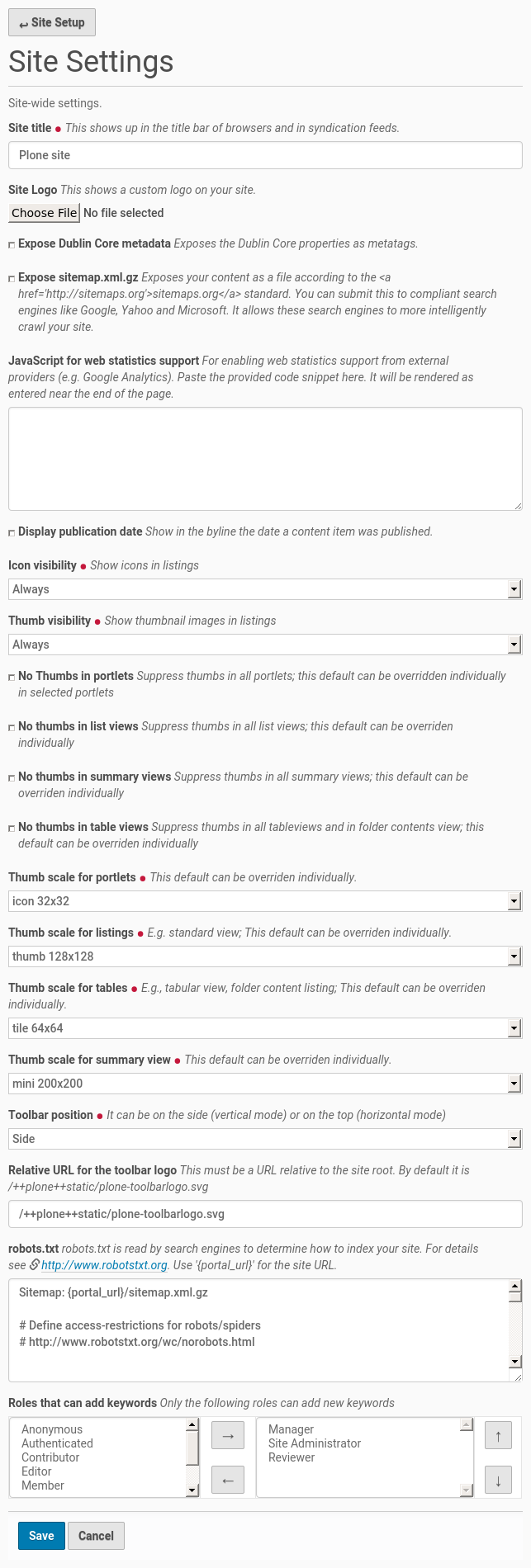
These settings should be changed for every site.
- Site title
The name of your website
- Site Logo
Upload your site logo. For extensive customization, you will want to create a special theme that will include your logo, but for a quick change this is enough.
- Expose Dublin Core metadata
This option allows information per content item, like Description, Tags, Author and others, to be shown to and ranked by search engines. It can help improve your search ranking, provided you fill in those fields with correct information.
- Expose sitemap.xml.gz
Almost always a good idea on a public website. It will make life for search engines easier, meaning they can better index your content.
- JavaScript for web statistics support
To gather information for web analytics like Piwik (an open source self-hosted option) or Google Analytics you can paste the required snippet of code here. Be aware that this can have legal implications (“cookie laws”) in some countries.
- Display publication date
Show the date a content item was published in the byline.
- Icon visibility
Master control for enabling content type icons (Different icons for different types of content). Content type icons can be useful for content editors, but distracting for anonymous visitors. You can set it to show only for logged-in users, all users or none at all. If this option is set to none or logged-in users only it will override all other settings in portlets or content item settings.
- Thumb visibility
Master control for enabling preview images (aka thumbs) in list views, tables views or portlets. You can set it to show only for logged-in users, all users or none at all. If this option is set to none or logged-in users only it will override all related settings below as well those in individual portlet- or content item settings.
- No Thumbs in portlets
Suppress thumbs (preview images) in all portlets; this default can be overridden individually in selected portlets
- No thumbs in list views
Suppress thumbs in all list views; this default can be overriden individually
- No thumbs in summary views
Suppress thumbs in all summary views; this default can be overriden individually
- No thumbs in table views
Suppress thumbs in all tableviews and in folder contents view; this default can be overriden individually
- Thumb scale for portlets
Choose from a pull down populated by available scales defined in the Image handling control panel. This default can be overriden individually
- Thumb scale for listings
E.g. for standard view; this default can be overriden individually
- Thumb scale for tables
E.g. for tabular view, this default can be overriden individually. This setting is also used for the folder content listing (can not be overridden).
- Thumb scale for summary view
This default can be overriden individually
- Toolbar position
On modern wide-screen monitors, having the Toolbar to the side provides most usable space. But some people prefer it to be on the top of their screen.
- Site based relative URL for toolbar Logo
Customize the small logo on top of the toolbar, if you prefer. Note: this is not the same as the website logo.
- robots.txt
By convention, search engines look for a file called robots.txt to show them what they should index or not.
