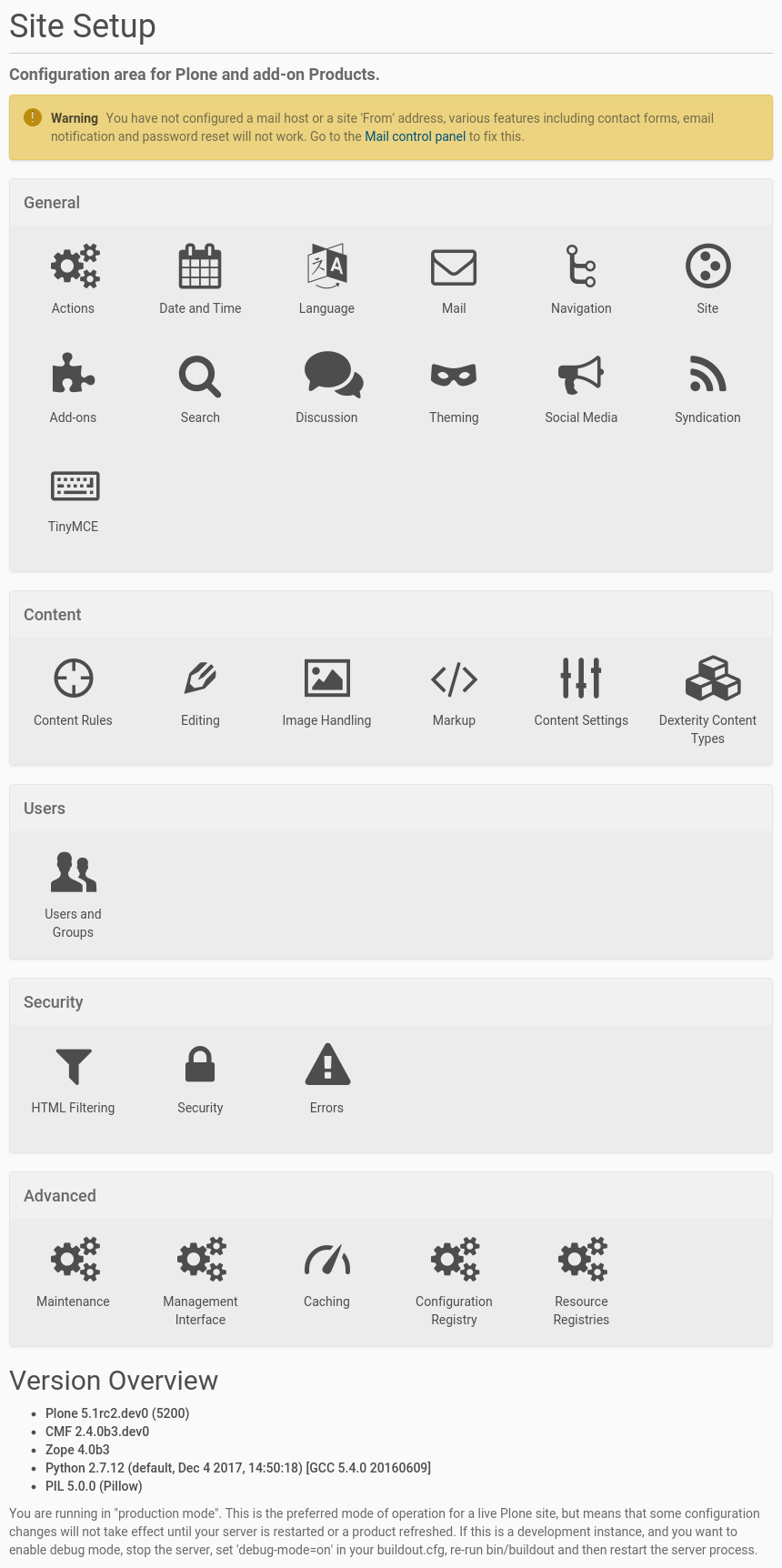Content¶
- Content Rules
Set up automated mechanisms to act on content when certain events occur. You can get an email when somebody adds a new item in a specific folder, and much more.
- Editing
Control various editing settings: which graphical editor to use, should automatic locking be performed when someone is editing, etc.
- Image Handling
Set up the image sizes that Plone generates and control image quality.
- Markup
Control if you want to allow Markdown, Restructured Text and other text formats.
- Content Settings
This is where to control workflow, visibility and versioning of content.
- Dexterity Content types
Here you can create, adapt and extend both the built-in content types, and your own ones. Define which fields are available, required, etc.