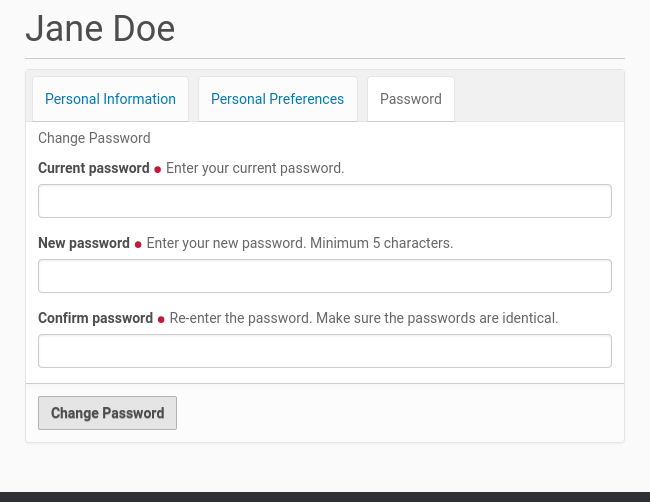Setting Your Preferences¶
After logging in to a Plone web site, you can change your personal preferences for information about your identity and choice of web site settings.
After logging in, your full name will show on the toolbar.
Click on your name to open the sub-menu, then click on the Preferences link to go to your personal area:
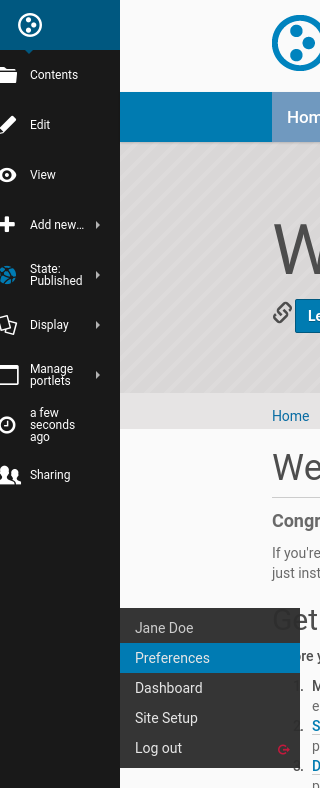

Date entry fields include:
Wysiwyg editor - Plone comes standard with TinyMCE, an easy to use graphical editor to edit texts, link to other content items and so forth. Your site administrator might have installed alternatives, though.
Language - On multilingual sites, you can select the language that you create content in most often. Plone excels at offering multilingual support.
Time zone - If you work in a different timezone than the server default, you can select it here.
Personal information¶
Now let’s switch over to the “Personal Information” tab:
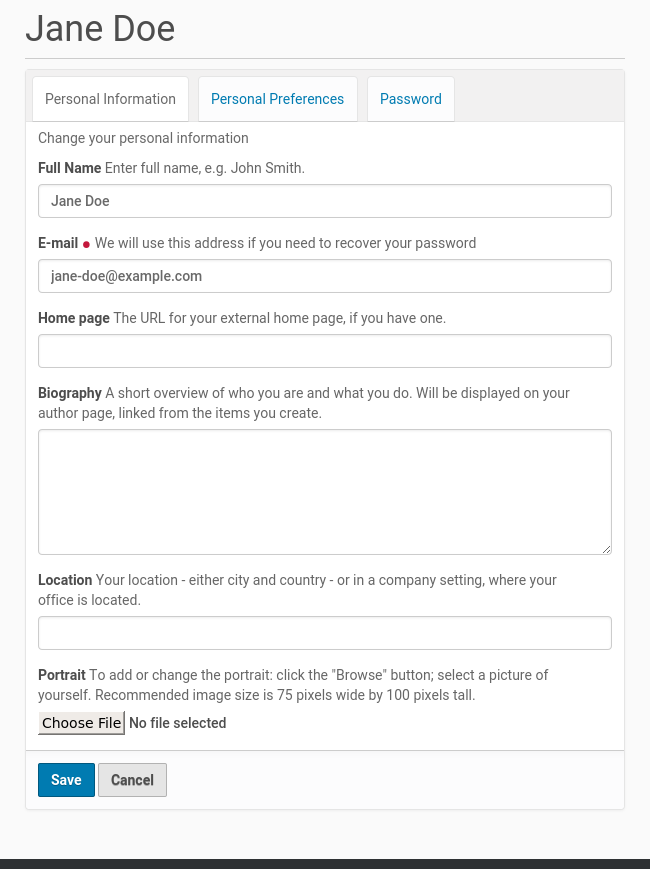
Full Name- If your name is common, include your middle initial or middle name.
E-mail address - REQUIRED - You may receive emails from the website system, or from a message board, if installed, etc. When an item is required, a little red dot will show alongside the item.
Home page web address - If you have your own web site or an area at a photo-sharing web site, for instance, enter the web address here, if you wish, so people can find out more about you.
Biography text box - Enter a short description of yourself here, about a paragraph or so in length.
Location - This is the name of your city, town, state, province, or whatever you wish to provide.
Portrait photograph upload - The portrait photograph will appear as a small image or thumbnail-size image, so it is best to use a head shot or upper-torso shot for this.
You can change your preferences whenever you wish.
Changing your password¶
The last tab allows you to change your password.
Note
Plone is used by a variety of organisations. Some of these have centralized policies on where you can change your password, because this might also involve your access to other computer resources. In those cases, this screen might have been disabled.