Advanced Control¶
The publication control system, under the advanced menu, has sophisticated features for setting availability by date and by context.
The state Toolbar menu has an advanced… choice:
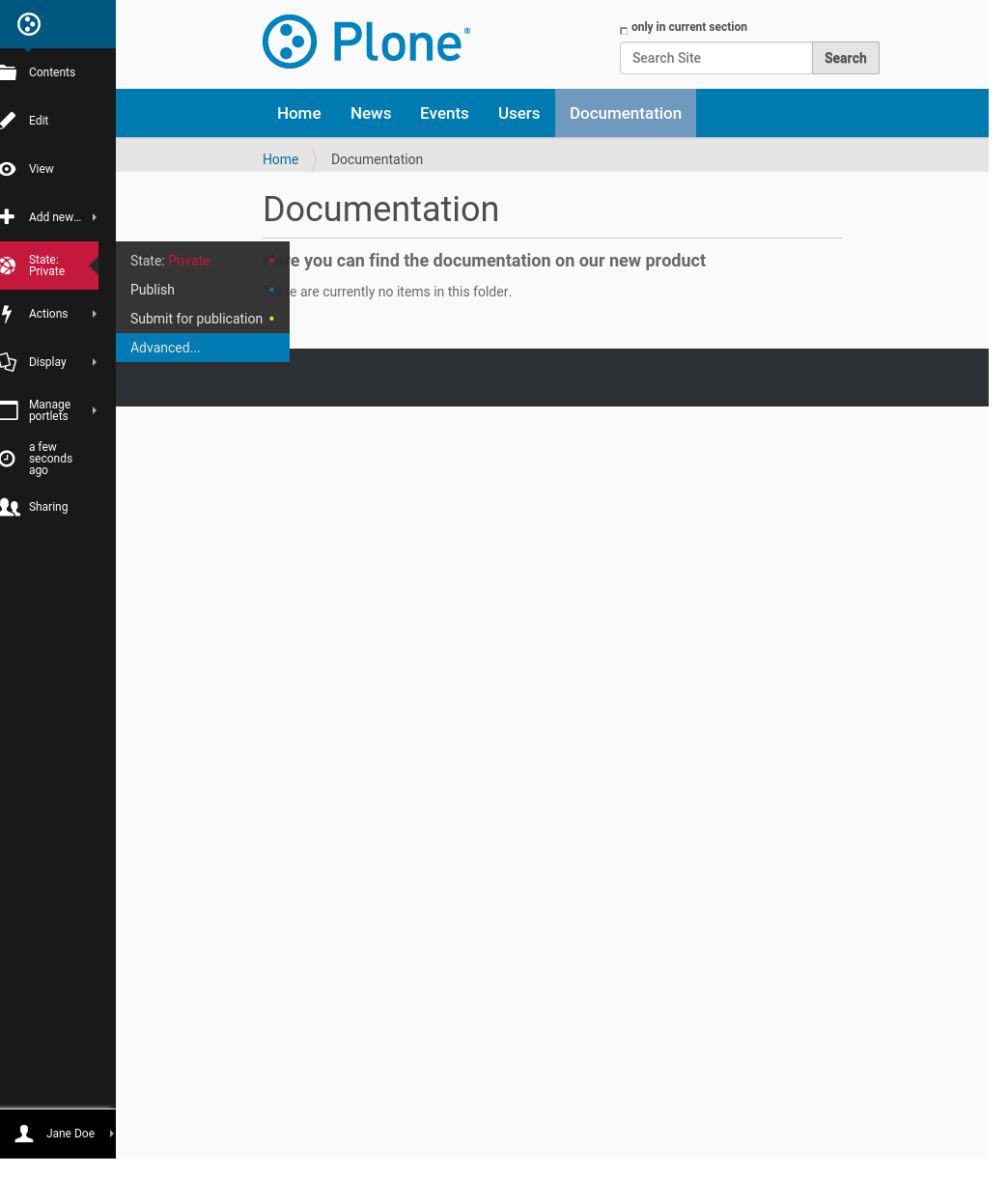
which brings up the advanced state panel:
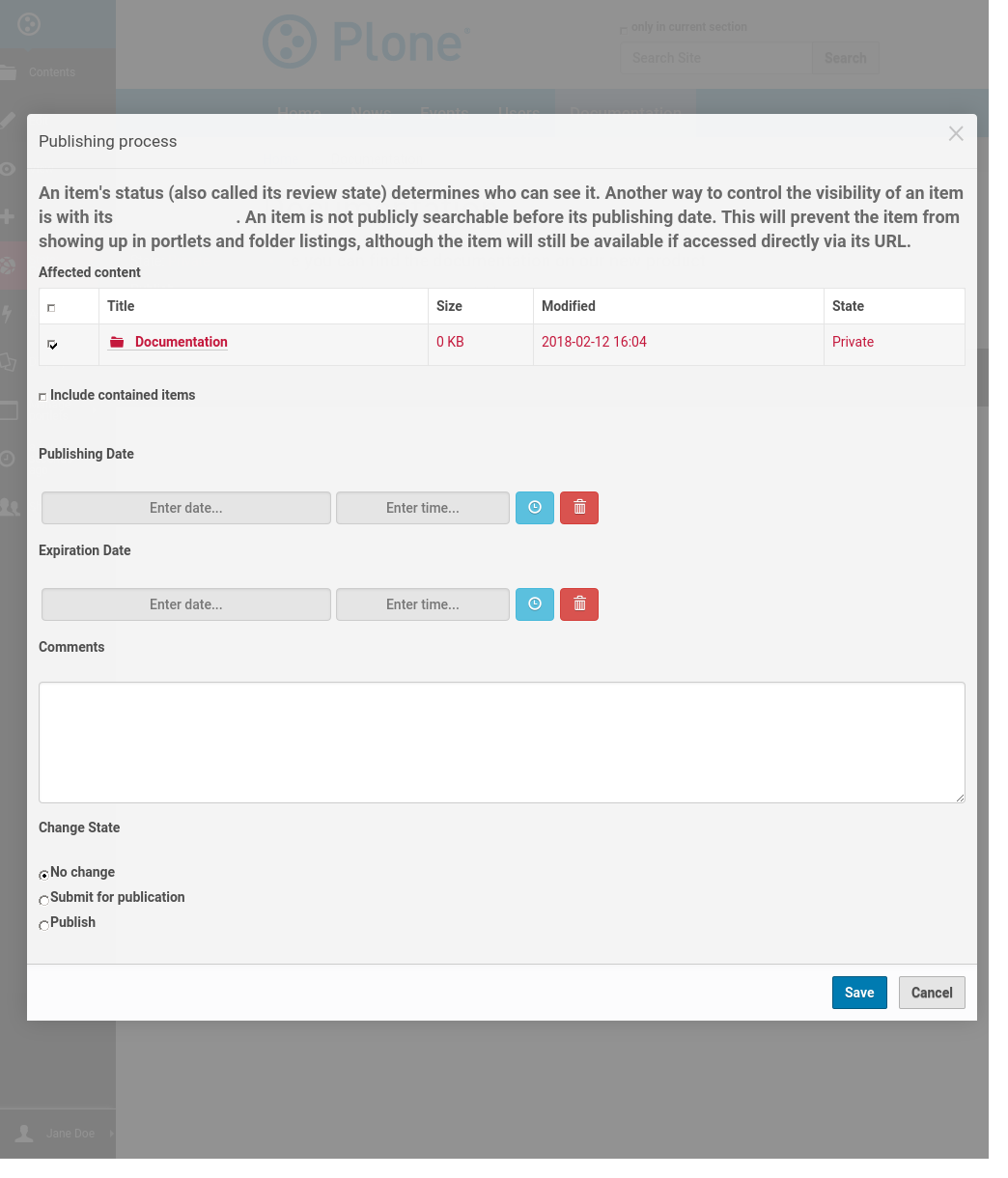
Below an explanation section at the beginning of the panel, there is a check box showing the content that will be affected by this change of publication state. Here it shows we are working on the “Documentation” folder.
Note
A brief aside: you may have noticed that, apart from the checkbox to the left, there is also a checkbox above, next to the headers of the Affected content section. The reason is that this same advanced state panel can be used to make the changes described below to a whole list of unrelated content items simultaneously, in bulk, from the contents tab of a folder. More on this later.
The next field, Include contained items, is a check box for controlling whether the state change affects this item only (the “Documentation” folder) or the items it contains and all of any subfolders and other contained items.
This is an important check box.
It lets you change the availability of an entire section of a website. For example, the “Documentation” folder could contain four subfolders, with images, files, and other content that has been kept private during the initial work to build up this content. All of it could be immediately made public – it could be published – by checking this box and checking Publish at the bottom before saving.
Likewise, the Submit for publication choice would be used on a web site where editors control ultimate publication.
And you can do the reverse, of course: make an entire section private. For example, if an automobile rental agency decided to remove a car model from its fleet, an entire section of their website devoted to this car model, with several subfolders full of pages, images, and files, could be set to private.
The next two date fields are for Publishing date and Expiration date. Their meanings are straightforward. If there is a window of time, for which a content item or a set of content items is valid for publication, it may be set with these fields.
A comment lets you attach an explanation to all content affected by the state change.
This is especially useful when several people are working on a website, and a person less familiar with an area of the web site looks at content and wonders why it isn’t published. They wonder, “This information looks good. Why isn’t it published already?” Then they read a comment that says something like, “Don’t publish until Richard checks on copyright issues regarding the items described here.” Using comments is a good idea for sensitive information, even if you are the only person working on the web site, because you might forget why you made a decision about publication state.
Finally, at the bottom there is a choice of several available states for this action. It will vary, depending on the present state of the item. For example, if the item is currently in a published state, there won’t be a choice for publish, if the item is presently in a private state, there won’t be a choice for make private, etc. If an item is published already, there will be choices in this bottom part of the panel for reject and retract, for “unpublishing” at item, setting it back to public draft or then to private state.
